LOPs Tools System
LOPs Tools System
Section titled “LOPs Tools System”Overview
Section titled “Overview”The LOPs Tools system is the cornerstone of extensibility in the LOPs ecosystem. It provides a standardized interface for any operator to expose its functionality as an AI-callable tool, enabling automatic discovery, structured validation, and seamless integration with AI agents like Agent and Gemini Live.
What Are LOPs Tools?
Section titled “What Are LOPs Tools?”LOPs Tools are TouchDesigner operators that implement the GetTool() method, allowing them to expose their functionality to AI agents in a standardized way. This system enables:
- Automatic Discovery: Agents can automatically find and register available tools
- Structured Interaction: Tools define clear parameters and return formats
- Dynamic Execution: AI agents can call tools based on context and need
- Extensible Architecture: Any operator can become a tool with minimal code
How Tools Work
Section titled “How Tools Work”Tool Integration Example
Section titled “Tool Integration Example”Here’s how a Search tool connects an Agent to external APIs:
Agent Tool Usage Flow
The GetTool Pattern
Section titled “The GetTool Pattern”Every tool-enabled operator follows the GetTool pattern:
- Tool Definition: Describes what the tool does and what parameters it accepts
- Handler Method: Processes tool calls and returns structured responses
- Agent Integration: Tools are automatically discovered and registered by agents
Tool Discovery Flow
Section titled “Tool Discovery Flow”When an agent initializes, it follows this discovery process:
- Scan Sequence: Examines all operators in its
Toolsequence parameter - GetTool Check: Calls
GetTool()method on each operator (if it exists) - Registration: Valid tool definitions are registered in the agent’s tool registry
- Runtime Access: AI can now call registered tools during conversations
GetTool-Enabled Operators
Section titled “GetTool-Enabled Operators”The following operators in LOPs have built-in GetTool support:
AI & LLM Tools
Section titled “AI & LLM Tools”- Agent: Central orchestrator for AI interactions with tool execution capabilities
- Gemini Image Gen: AI-powered image generation from text prompts
- Tool Monitor: Tracks operator activity and provides usage analytics
- Tool DAT: Dynamic DAT manipulation and data management
- Tool Parameter: Dynamic parameter adjustment for TouchDesigner operators
Search & Web Tools
Section titled “Search & Web Tools”- Search: Comprehensive web search with multiple search types
- Source Crawl4ai: AI-powered web scraping and content extraction
- Source Webscraper: General web scraping with flexible extraction rules
RAG & Memory Tools
Section titled “RAG & Memory Tools”- Graphiti Memory: Persistent knowledge storage with graph-based memory
- Graphiti Retriever: Intelligent information retrieval from knowledge graphs
- RAG Retriever: Document retrieval for knowledge augmentation
Integration Tools
Section titled “Integration Tools”- MCP Client: Access to external MCP server tools
- MCP Server: Expose TouchDesigner functions as MCP tools
- Network Context: TouchDesigner network topology analysis
Utility Tools
Section titled “Utility Tools”- Rating: Item rating and feedback collection system
- Agent Orchestrator: Multi-agent workflow coordination
- Tool Registry: Centralized tool discovery and assignment
Using Tools with Agents
Section titled “Using Tools with Agents”Basic Setup
Section titled “Basic Setup”To enable an agent to use tools, follow these steps:
-
Select the Agent: Click on the
AgentorGemini Liveoperator in your network to open its parameters. -
Navigate to the Tools Page: Go to the Tools page in the parameter window.
-
Enable LOP Tools: Turn the Use LOP Tools toggle On.
-
Assign Tools: The External Op Tools parameter is a sequence of blocks for adding tools. Find an empty block (e.g., the first one, which has an OP parameter labeled
Tool 0 OP). -
Drag and Drop: Drag your tool operator from the network editor and drop it directly onto the OP parameter field.
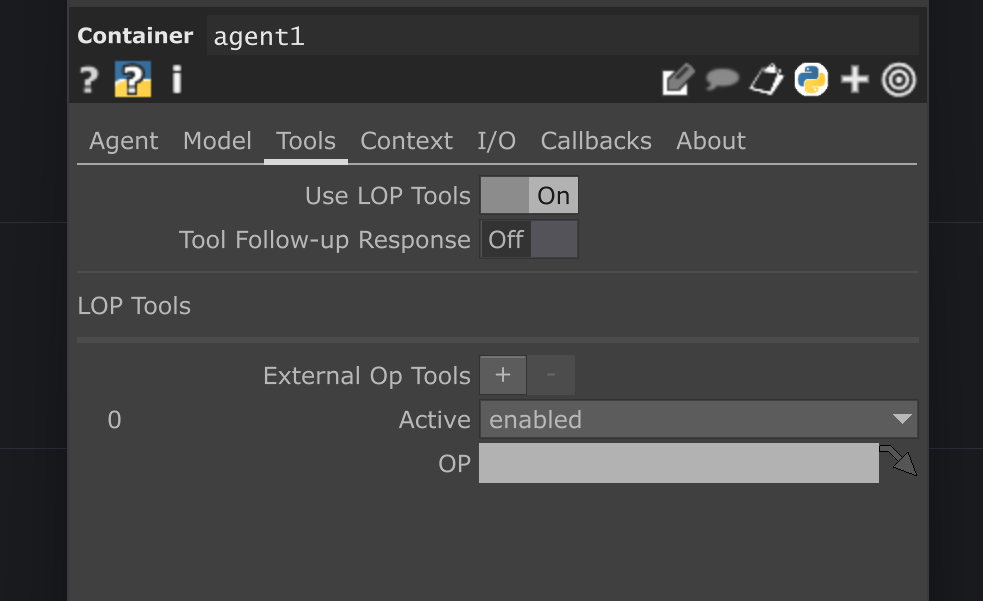 Drag / drop Tool operators here!Make sure Tools are enabled!Add more Tool Blocks here
Drag / drop Tool operators here!Make sure Tools are enabled!Add more Tool Blocks here -
Activate the Tool: Ensure the Mode menu for that tool block is set to
enabled.
Agent Parameters for Tools
Section titled “Agent Parameters for Tools”op('lops_tools').par.Uselopstools Toggle - Default:
On
op('lops_tools').par.Toolfollowupresponse Toggle - Default:
Off
op('lops_tools').par.Externaloptools Sequence - Default:
None
Tool Categories
Section titled “Tool Categories”Tool Categories Overview
Section titled “Tool Categories Overview”LOPs tools are organized into four main categories, each serving different aspects of AI agent functionality:
Data Manipulation Tools - Direct TouchDesigner integration
- Tool DAT, Tool Parameter, Network Context
Search & Web Tools - Information gathering capabilities
- Search, Source Crawl4ai, Source Webscraper
Content & Memory Tools - Generation and knowledge management
- Gemini Image Gen, Rating, RAG Retriever, Graphiti Memory
Integration Tools - External system connectivity
- MCP Client, MCP Server, Tool Registry
Data Manipulation Tools
Section titled “Data Manipulation Tools”- Tool DAT: Create, read, modify TouchDesigner DAT tables
- Tool Parameter: Adjust operator parameters dynamically
- Network Context: Query TouchDesigner network structure
Information Retrieval Tools
Section titled “Information Retrieval Tools”- Search: Web search across multiple engines and content types
- Source Crawl4ai: AI-powered web content extraction
- RAG Retriever: Document and knowledge base querying
Content Generation Tools
Section titled “Content Generation Tools”- Gemini Image Gen: Generate images from text descriptions
- Rating: Collect and manage item ratings and feedback
Integration Tools
Section titled “Integration Tools”- MCP Client: Access external MCP server capabilities
- MCP Server: Expose TouchDesigner functions externally
Best Practices
Section titled “Best Practices”For Tool Users
Section titled “For Tool Users”- Start Simple: Begin with basic tools like Rating or Search before complex integrations
- Enable Strategically: Only enable tools that are relevant to your agent’s purpose
- Monitor Usage: Use Tool Monitor to track which tools are being used and how often
- Test Thoroughly: Verify tool behavior in isolation before complex workflows
For Tool Developers
Section titled “For Tool Developers”- Clear Descriptions: Write detailed, unambiguous tool descriptions
- Strong Typing: Use specific parameter types and validation
- Error Handling: Return structured error responses with helpful messages
- Documentation: Include usage examples and parameter format specifications
Troubleshooting
Section titled “Troubleshooting”Common Issues
Section titled “Common Issues”Tools Not Discovered
- Verify the operator implements
GetTool()method - Check that
Enable Toolsparameter is turned on - Ensure the operator is in the agent’s Tool sequence
Tool Calls Failing
- Validate parameter schemas match expected formats
- Check handler method exists and is correctly named
- Review error messages in tool responses
Performance Issues
- Limit the number of active tools per agent
- Use Tool Monitor to identify bottlenecks
- Consider async operations for long-running tools
Debugging Tools
Section titled “Debugging Tools”Use the Tool Registry operator to:
- Discover all available tools in your network
- Verify tool definitions and parameters
- Test tool assignments and activation states
- Monitor tool usage and performance
Advanced Usage
Section titled “Advanced Usage”Multi-Agent Systems
Section titled “Multi-Agent Systems”- Use Tool Registry for centralized tool management
- Assign different tool sets to specialized agents
- Coordinate tool usage across agent networks
MCP Integration
Section titled “MCP Integration”- Connect to external MCP servers via MCP Client
- Expose TouchDesigner functionality via MCP Server
- Bridge LOPs tools to external AI systems
Custom Tool Development
Section titled “Custom Tool Development”- Implement GetTool pattern in custom operators
- Follow LOPs tool standards for consistency
- Integrate with existing tool discovery systems
Example Workflows
Section titled “Example Workflows”Content Analysis Pipeline
Section titled “Content Analysis Pipeline”- Search tool finds relevant web content
- Source Crawl4ai extracts and processes content
- Agent analyzes and summarizes findings
- Rating tool collects quality feedback
Interactive Parameter Control
Section titled “Interactive Parameter Control”- Tool Monitor tracks user interactions
- Network Context provides operator information
- Tool Parameter adjusts settings based on AI decisions
- Agent coordinates the entire workflow
Knowledge Management System
Section titled “Knowledge Management System”- RAG Retriever searches existing knowledge
- Graphiti Memory stores new information
- Graphiti Retriever provides contextual answers
- Agent orchestrates knowledge workflows
The LOPs Tools system transforms TouchDesigner into a powerful AI-integrated environment where any operator can become an intelligent, AI-controllable component in your creative and technical workflows.