Translate Operator
The Translate LOP leverages the argostranslate Python library to perform offline text translation between numerous languages directly within TouchDesigner. It can translate individual text snippets, text from DATs, or entire conversation histories. Because it operates offline after initial language package downloads, it’s ideal for real-time applications or environments with limited internet access.
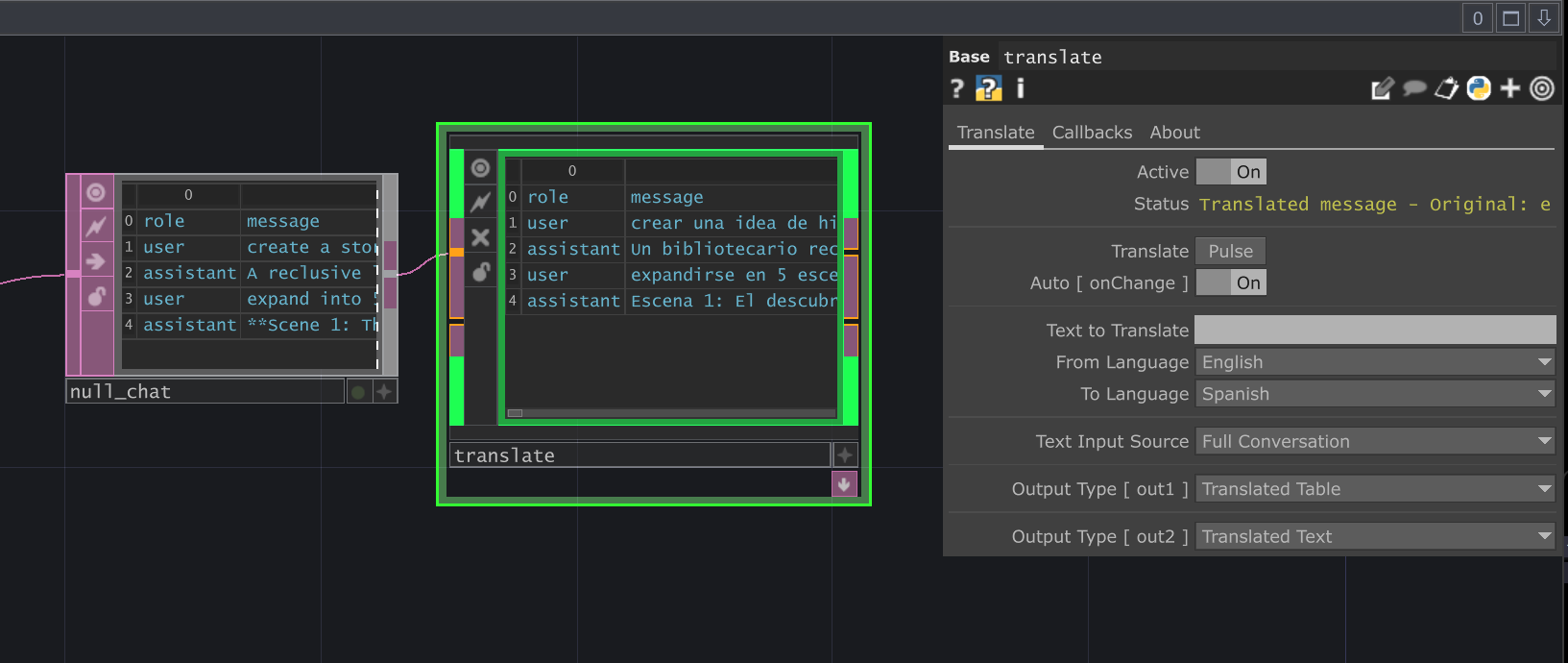
Requirements
Section titled “Requirements”- Python Packages:
argostranslate: The core translation library. Must be installed via the ChatTD Python Manager.
- Language Packages: Specific language pair models (e.g., English to Spanish) need to be downloaded the first time they are used. The operator will prompt for installation if a required package is missing when translation is triggered.
- ChatTD Operator: Required for dependency management (installing
argostranslate) and asynchronous operations. Ensure theChatTD Operatorparameter on the ‘About’ page points to your configured ChatTD instance.
Input/Output
Section titled “Input/Output”Inputs
Section titled “Inputs”- Input 1 (
input_table, Optional DAT): Connect a Table DAT containing conversation history here. Required when usingText Input Sourcemodes likeall_conversation,all_user, etc. Expected columns:role,message,id,timestamp. - Input 2 (
input_message, Optional DAT): Connect a Text DAT containing the text to be translated here. Used only whenText Input Sourceis set toInput DAT [ in2 ].
Outputs
Section titled “Outputs”- Output 1 (Table DAT): Contains the translated conversation table. Structure mirrors the input conversation table, but with messages translated according to the selected
Text Input Sourcemode. Available whenOutput Type [ out1 ]istranslate. - Output 2 (Text DAT): Contains the translated text as plain text or translation statistics, depending on the
Output Type [ out2 ]parameter.
Parameters
Section titled “Parameters”Page: Translate
Section titled “Page: Translate” Active (Active)
op('translate').par.Active Toggle - Default:
Off
Status (Status)
op('translate').par.Status String - Default:
"" (Empty String)
Translate (Translate)
op('translate').par.Translate Pulse - Default:
None
Auto [ onChange ] (Onchange)
op('translate').par.Onchange Toggle - Default:
Off
Text to Translate (Text)
op('translate').par.Text String - Default:
None
Page: Callbacks
Section titled “Page: Callbacks” Callbacks Header
Callback DAT (Callbackdat)
op('translate').par.Callbackdat DAT - Default:
ChatTD_callbacks
Edit Callbacks (Editcallbacksscript)
op('translate').par.Editcallbacksscript Pulse - Default:
None
Create Callbacks (Createpulse)
op('translate').par.Createpulse Pulse - Default:
None
onTranslateComplete (Ontranslatecomplete)
op('translate').par.Ontranslatecomplete Toggle - Default:
Off
Available Callbacks:
onTranslateComplete
Example Callback Structure:
def onTranslateComplete(info):
# Called after a translation task completes successfully or fails.
# info dictionary contains details like:
# - op: The Translate operator instance
# - text: The original input text or list of texts
# - translated_text: The resulting translated text or list
# - from_code: Source language code (e.g., 'en')
# - to_code: Target language code (e.g., 'es')
# - generation_time: Time taken for the translation in seconds
# - input_source: The 'Text Input Source' mode used
# - status: Success message or error details
print(f"Translation completed from {info.get('from_code')} to {info.get('to_code')}.")
print(f"Time taken: {info.get('generation_time'):.2f} seconds")
# Example: Check if translation was successful before proceeding
# if 'success' in info.get('status', '').lower():
# op('downstream_processor').par.Cook.pulse()
passPage: About
Section titled “Page: About” Bypass (Bypass)
op('translate').par.Bypass Toggle - Default:
Off
Show Built-in Parameters (Showbuiltin)
op('translate').par.Showbuiltin Toggle - Default:
Off
Version (Version)
op('translate').par.Version String - Default:
1.0.0
Last Updated (Lastupdated)
op('translate').par.Lastupdated String - Default:
2025-01-26
Creator (Creator)
op('translate').par.Creator String - Default:
dotsimulate
Website (Website)
op('translate').par.Website String - Default:
https://dotsimulate.com
ChatTD Operator (Chattd)
op('translate').par.Chattd OP - Default:
/dot_lops/ChatTD
Usage Examples
Section titled “Usage Examples”Basic Parameter Text Translation
Section titled “Basic Parameter Text Translation”1. Ensure 'argostranslate' is installed via ChatTD Python Manager.2. Set 'Text Input Source' to 'Parameter Text'.3. Enter text into the 'Text to Translate' parameter (e.g., "Hello, how are you?").4. Select 'From Language' (e.g., 'en' for English).5. Select 'To Language' (e.g., 'fr' for French).6. Pulse the 'Translate' parameter.7. The operator may prompt you to install the 'en' -> 'fr' language package if it's the first time. Click 'Install'.8. View the translated text in the Text DAT connected to the second output.Translating from Input DAT
Section titled “Translating from Input DAT”1. Create a Text DAT (e.g., 'my_text_in').2. Enter text into 'my_text_in'.3. Connect 'my_text_in' to the second input of the Translate operator.4. Set 'Text Input Source' to 'Input DAT [ in2 ]'.5. Select 'From Language' and 'To Language'.6. Pulse 'Translate' (or enable 'Auto [ onChange ]').7. View translated text at the second output.Translating a Full Conversation Table
Section titled “Translating a Full Conversation Table”1. Create a Table DAT (e.g., 'conversation_in') with columns: 'role', 'message', 'id', 'timestamp'. Populate it with messages.2. Connect 'conversation_in' to the first input of the Translate operator.3. Set 'Text Input Source' to 'Full Conversation'.4. Select 'From Language' and 'To Language'.5. Set 'Output Type [ out1 ]' to 'translate'.6. Pulse 'Translate' (or enable 'Auto [ onChange ]').7. View the translated conversation table at the first output.Technical Notes
Section titled “Technical Notes”- Offline Operation: Core translation is offline after necessary language packages are downloaded.
- Package Installation: Language packages are downloaded and installed on demand when a specific language pair is first used. This requires an internet connection only during the installation phase and may briefly freeze the TouchDesigner UI.
- Dependencies: Requires the
argostranslatePython package, installable via ChatTD. - Asynchronous Translation: The actual translation process runs asynchronously via ChatTD’s TDAsyncIO to prevent blocking the main TouchDesigner thread, especially for longer texts or full conversations.
- Performance: Translation speed depends on the complexity of the text, the language pair, and system performance. Translating large conversation tables will take longer than single snippets.
Related Operators
Section titled “Related Operators”- ChatTD: Provides core services like dependency management and asynchronous task execution required by this operator.